You’ll be instalIing untested packages Running Ubuntu 16.04 LTS and want to upgrade to the latest GNOME 3.20 release? Well, you can, and in this post we’ll show you how. Released on March 23, to the GNOME experience, updates a raft of core apps and adds more polish to the GNOME Shell, er, shell. To install GNOME 3.20 on Ubuntu 16.04 you will need a couple of things, the most important of which is some semblance of competence. What follows is not an officially supported upgrade path. You will upgrade to GNOME 3.20 at your own risk. If adding the following PPAs breaks your system you get to keep all the pieces!
Things to be aware of Some Ubuntu-patched apps, e.g., Nautilus, get switched to their stock GNOME equivalent as part of this upgrade. While this doesn’t impact on the GNOME experience, if you intend to switch between Unity and GNOME you should expect some compromise on the Unity half. Lastly, be aware that several updated GNOME apps are missing from this PPA at present. You won’t get the latest versions of Evince, Web (aka ‘Epiphany browser’), or Vinagre. See the for more details on what is or isn’t included Obviously things are going to go smoother if you already use Ubuntu GNOME 16.04.
That said if you are using standard Ubuntu (with the Unity desktop) you can still install GNOME 3.20 following this guide. All the necessary stack will be pulled in automatically. It simply saves time to have the bulk of it already there. Install GNOME 3.20 on Ubuntu 16.04 LTS To get your GNOME 3.20 upgrade started you need to add the GNOME 3 Testing PPA to Ubuntu Software Sources. This PPA houses packages for testing before they’re copied over the main GNOME 3 “Stable” PPA.
Or so used to be the case. We hear the staging PPA will be declared the new ‘stable’ PPA shortly.
Either way, since you’re willing to upgrade to potential unstable packages, you can go ahead. We’ll use the Terminal to add the two GNOME 3 PPAs: sudo add-apt-repository ppa:gnome3-team/gnome3-staging sudo add-apt-repository ppa:gnome3-team/gnome3 Next, refresh your software sources: sudo apt update Finally upgrade (if you already have GNOME-Shell installed) using: sudo apt dist-upgrade Or install GNOME (if you don’t already use it): sudo apt install gnome gnome-shell As part of the install/upgrade process you’ll be asked to pick which Display Manager (aka login screen) you wish to use. If you’re going GNOME-only then GDM is fine. But if you plan to switch between GNOME and other DEs I recommend sticking with LightDM (various reasons; the tl;dr is that it ‘just works’ better).
Finally, after everything had been downloaded, unpacked and install you should reboot your system to make sure all the heavy pieces clink neatly into place. When your system comes back up remember to select the GNOME session from the login screen and login as usual. Now you can play a game of ‘spot what’s broken’.
How To Install Gdm3setup Ubuntu
Share your findings/experience in the space below.
I installed gdm3setup and gdm3setup-utilities. However I have no idea what logo or banner is, how to find suitable graphic? I saw lot of gdm themes on gnome-look page but they are ugly each one of them. Are those themes the same as banners or logos or something different? Videos on the topic are very, very old, some gdm themes on AUR try to install gdm-old or something like that. In a nutshell, styling GDM is a confusing topic and no one covered it well.
Default manjaro gnome GDM is ugly and boring (blackisch texture and buttons). I hope that someone will clear mystery of gdm3setup and that will allow me for some amount of customization. At the moment I only changed icons and cursor, but the ugly background and login boxes remain. Michaldybczak: What DMs are the best for customizing then?
Then one from plasma needs plasma to set it up so when having only gnome that's not a good idea. LightDM or maybe the one from mint? What do you recommend for gnome? You want use Wayland? At the moment GDM is the only safe way to run it. LightDM not support at the moment wayland. I don't know SSDM.
In our repo exist a lot of greeters for LightDM ( i have also ported a modified version of the webkit2 greeter from Antergos ). Ste74: Depends.
You want use Wayland? At the moment GDM is the only safe way to run it Yeah, gnome usually runs on wayland and see no reason to change it. I'm not sure if I understand the whole thing within DM. Is DM itself running in wayland?

I thought it only starts X or wayland sessions, maybe uses X itself. When I was trying gdm3setup, there was a box to use wayland but it was unchecked, but if it wasn't working, then I'm not sure if the indication was correct. Can DM run itself as in X or wayland sessions?
Does it really matter? Or maybe it's not about DM itself but does it can correctly start wayland session? Never thought about it before and never heard anyone talking about it. I saw this ugly GDM in different distros but since manjaro gnome comes with the already customized desktop (ubuntu will be sooooo bold and uninteresting now, there are other distros who have interesting, personalized gnome desktop). It could be ok for kali linux, it's not a normal daily desktop, but for manjaro? I expected to see some kind of DM modifications and was very disappointed to see none, so I started to search how to change it myself and so far it seems hopeless.
I need some gui, because all those details on arch wiki are confusing. I just don't know any of that stuff and it's too much.
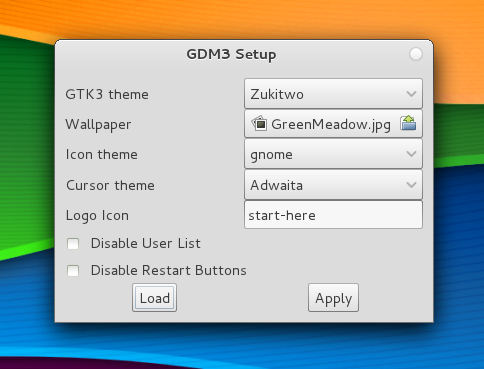
I don't know what you are looking for in terms of customizing. There are 3 apps for customizing gnome and gdm; gnome settings which list a variety of things you can customize.
Then there is gnome tweak which allows you to enable themes that are installed. You'll have to look through it. And dconf editor.BE CAREFUL USING DCONF EDITOR. To customize the gnome panel (at top) you will have to install gnome-shell-extensions. After you install them, you can open gnome tweak to enable them and set preferences for how they work. If you open 'add/remove software', type in 'gnome-shell-extensions.
A bunch of results will show up.just read through them and find out what they are and what they do.there are quite a few of them.